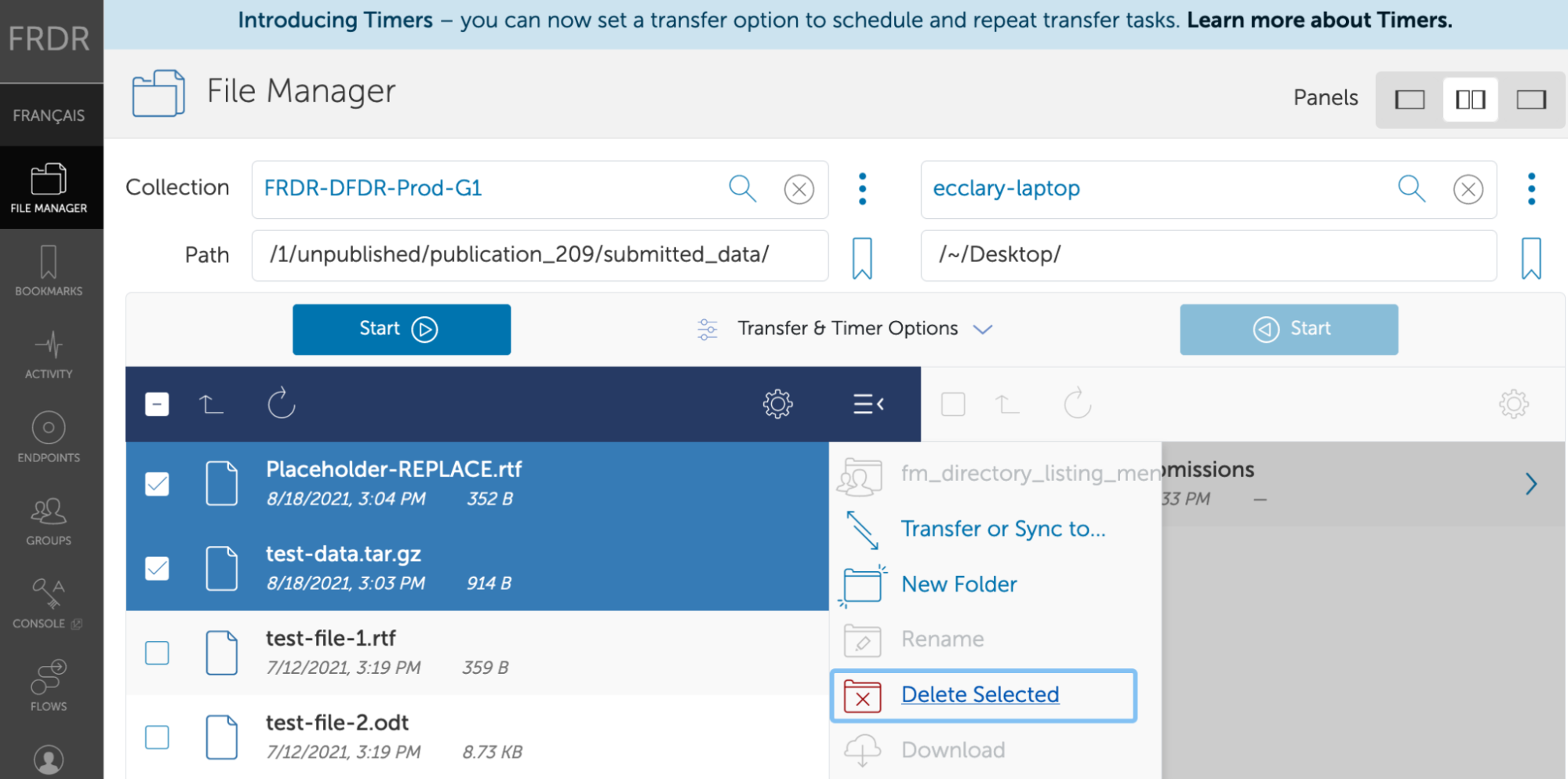Detailed instructions to modify file set and resubmit
To access your dataset and modify the existing files:
- Please log in to FRDR at https://frdr-dfdr.ca/repo/
- Click ‘Données publiées’
- Your submission will appear in your publication dashboard under ‘Soumission(s) en cours’
- Click ‘Éditer’ next to the title
- Navigate to the ‘Transfert des données’ tab
- Via submission interface
- Use the trash can icon to delete the original file and then upload the new version
- Via Globus - Please proceed carefully. Globus has direct access to our server and to yours (e.g., your local computer, hard drive, etc.). When you delete something via the Globus interface, it will be deleted from that access point.
- Click ‘transfert de fichiers Globus’
- If your revised filename matches the existing filename, upload the new file to overwrite the original file.
- If the filenames do not match, check the box next to files or directories you wish to remove from the FRDR server, click “Supprimer la sélection”, and confirm you wish to delete, then transfer the new files in from your local endpoint.
- Via submission interface
- When you have completed your changes, finalize and resubmit your dataset: - Click the ‘Suivant’ button at the bottom of the ‘Transfert des données’ page - Verify that your submission looks accurate, and click ‘Terminer’.
If you experience any difficulty accessing or editing your submission, please let us know.
[Image below demonstrates how to delete files using Globus File Manager screen]